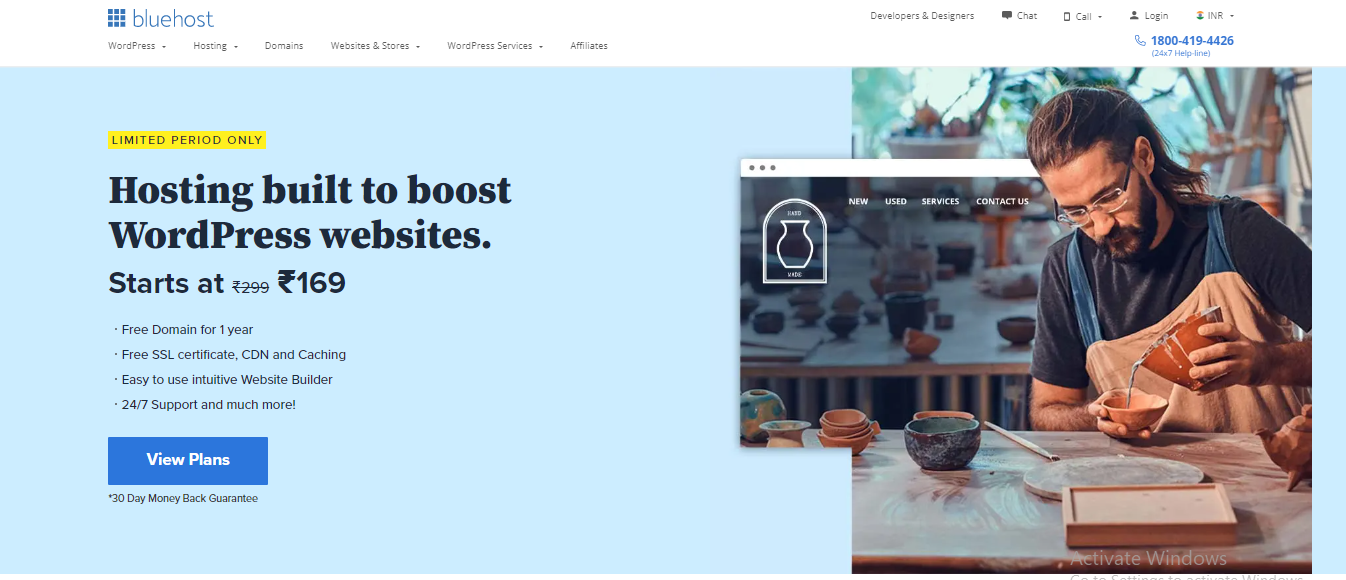What is Elementor?
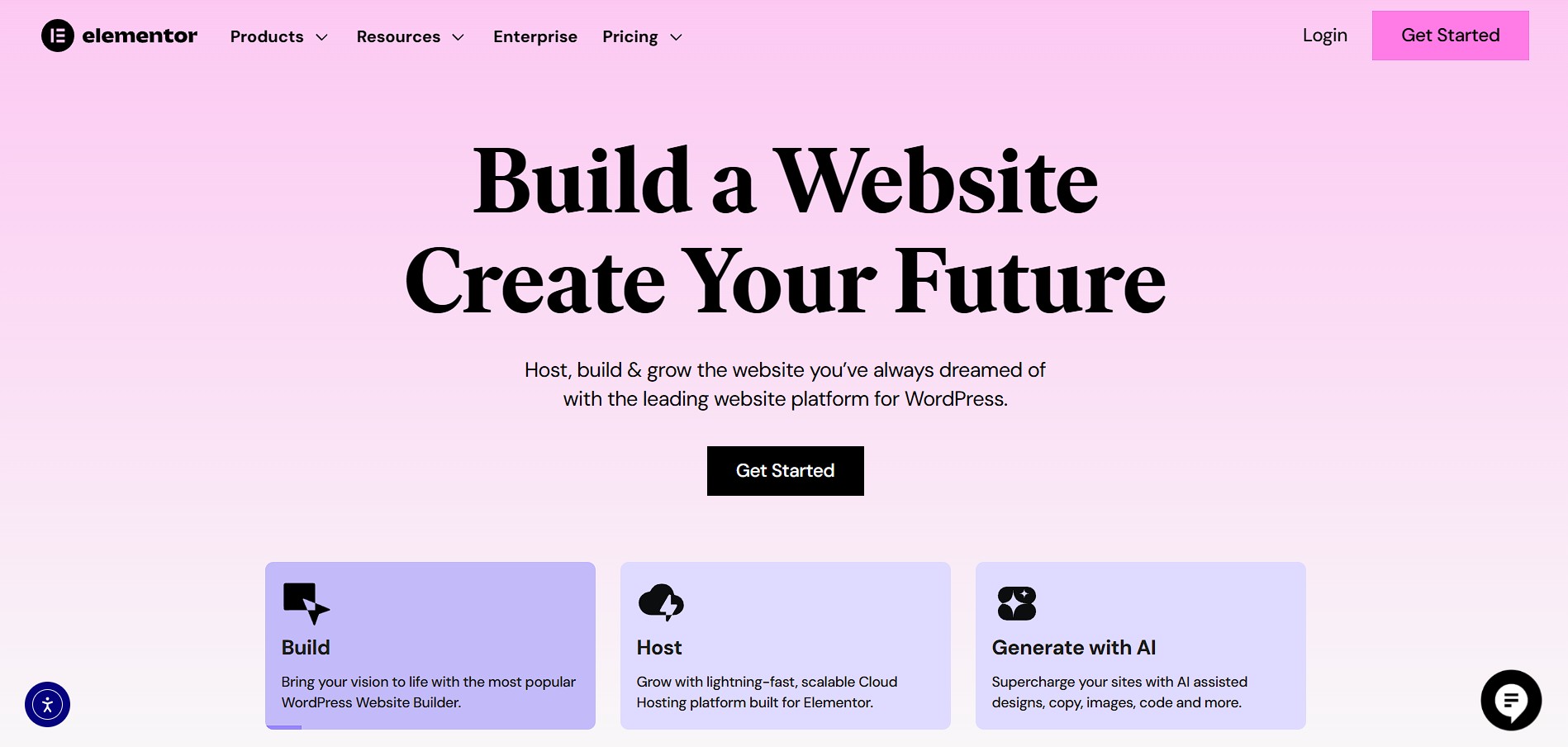
Elementor is a popular drag-and-drop page builder plugin for WordPress that allows users to create custom websites without needing to write any code. With its intuitive visual editor, users can design and edit pages in real time, simply by dragging and dropping elements like text, images, buttons, and videos onto the page. Elementor offers a wide range of pre-designed templates and blocks, making it easy to build professional-looking websites quickly. It also includes tools for responsive design, ensuring websites look great on all devices. While the free version provides essential features, the Pro version unlocks advanced functionality such as theme building, popup creation, and integrations with marketing tools. Elementor is widely used by web designers, business owners, and content creators who want flexibility and control over their website design.
How to Install Elementor in WordPress?
Here’s a step-by-step guide on how to install Elementor in WordPress:
🔧 Method 1: Installing Elementor via the WordPress Dashboard (Free Version)
- Log in to your WordPress admin panel
Go to yourdomain.com/wp-admin and enter your login credentials. - Go to Plugins → Add New
From the left sidebar, click Plugins, then click Add New. - Search for “Elementor”
In the search bar (top right), type Elementor. - Click “Install Now”
Find Elementor Website Builder in the results and click Install Now. - Click “Activate”
Once installed, the button will change to Activate. Click it to enable the plugin. - Start Building
You can now create or edit a page using Elementor by clicking the “Edit with Elementor” button.
💼 Method 2: Installing Elementor Pro (Paid Version)
- Purchase Elementor Pro
Go to elementor.com, choose a plan, and purchase the plugin. - Download the Pro Plugin
After purchase, log in to your Elementor account, go to the Downloads section, and download the Elementor Pro .zip file. - Upload the Plugin to WordPress
- Go to Plugins → Add New → Upload Plugin.
- Click Choose File, select the .zip file, and click Install Now.
- Activate Elementor Pro
After installation, click Activate. - Connect Your Account
Go to Elementor → License, and connect your Elementor account to activate the Pro features.
Free vs. Pro: What Will Suit You Best in Elementor?
Choosing between Elementor Free and Elementor Pro depends on your website needs, goals, and budget.
Elementor Free: Best for Beginners & Simple Websites
Ideal For:
- Personal blogs
- Portfolios
- Basic business websites
What You Get:
- Drag-and-drop live editor
- 40+ basic widgets (text, image, video, buttons, etc.)
- Responsive design tools
- Basic templates and blocks
Why Choose It:
- It’s free forever
- Easy to learn
- Great for small projects with limited design needs
Elementor Pro: Best for Professionals & Growing Businesses
Ideal For:
- E-commerce stores
- Marketing websites
- Freelancers and agencies
- Websites that need custom design
What You Get (Everything in Free + More):
- 100+ advanced widgets (forms, sliders, carousels, price tables, etc.)
- 300+ Pro templates
- Theme Builder (custom headers, footers, post layouts)
- Popup Builder (create custom popups with targeting rules)
- Motion effects and custom CSS
- Premium support
Why Choose It:
Saves time with reusable templates and global widgets
More control over your site’s design and structure
Advanced marketing and conversion tools
FAQ for Elementor WordPress Plugin
1. What is Elementor?
Elementor is a drag-and-drop page builder plugin for WordPress that allows you to create custom web pages visually, without needing to write code.
2. Is Elementor free to use?
Yes, Elementor has a free version with essential features. There is also a Pro version that offers advanced design tools, widgets, and integrations.
3. How do I install Elementor on my WordPress site?
Go to your WordPress dashboard → Plugins → Add New → Search for “Elementor” → Click Install and then Activate.
4. What’s the difference between Elementor Free and Pro?
- Free: Basic widgets, templates, and editor tools.
- Pro: Advanced widgets, Theme Builder, Popup Builder, WooCommerce integration, and more design flexibility.
5. Do I need to know how to code to use Elementor?
No, Elementor is designed for non-coders. Everything is visual and drag-and-drop. However, you can add custom code if you want more control.
6. Is Elementor compatible with all WordPress themes?
Elementor works with most themes, but for best results, it’s recommended to use themes built for Elementor, like Hello Elementor.
7. Can I use Elementor to build an eCommerce site?
Yes, with Elementor Pro, you can design custom WooCommerce product pages, shop layouts, and checkout pages.
8. Will my site break if I deactivate Elementor?
If you deactivate Elementor, the layout and design created with it may no longer display correctly. It’s best to keep it active unless you’re switching to another builder.
Final Thoughts About Elementor
Elementor has transformed the way websites are built on WordPress by making high-quality design accessible to everyone regardless of coding experience. With its intuitive drag-and-drop interface, extensive widget library and live editing capabilities, it empowers users to create visually stunning and fully responsive websites with ease.
For beginners, the free version offers more than enough to build simple, attractive sites. For professionals, agencies, and businesses looking for advanced customization, the Pro version unlocks powerful tools like the Theme Builder, Popup Builder, and full WooCommerce integration.
Whether you’re a blogger, designer, small business owner, or developer, Elementor provides a flexible and scalable solution that grows with your needs. It strikes an excellent balance between ease of use and design control, making it one of the best page builders in the WordPress ecosystem today.
If you value design freedom, efficiency, and professional results—Elementor is absolutely worth exploring.